How To Control Facebook App Privacy
by Larry Magid
Facebook is more than a social network. It’s also a platform that allows independent developers to create applications, or “apps” that greatly expand what the service can offer. Games, including social games like Words with Friends, are very popular, but there are also education apps, photo sharing apps, apps to share interesting reading material, music apps and much more.
To operate properly, many of these apps need information from your profile and some need (or at least want) the ability to post on your behalf. That’s not necessarily a bad thing because, by accessing or sharing information, these apps can enhance your social experience. But, it’s important to understand and exercise control over what information apps can use and how using apps can impact your experience on Facebook. Fortunately Facebook does give users a lot of control, and has ways to limit what apps can do, and ways to remove apps you don’t like or no longer find useful. And, parents, please heed the advice of my ConnectSafely.org co-director Anne Collier by not only advising kids on how to control their own apps, but serving as a role model by showing them you’re doing it too.
What apps can do
What an app can do and what information it needs depends on the app’s purpose. If it’s an app that sends out birthday greetings to your friends, for example, it makes sense for it to know who your friends are and their birthdates and, of course to be able to send out a greeting. Other apps have different functions and different default permissions, which can include, among other things, access to your basic information, the ability to post to your timeline and newsfeed on your behalf, your location, and access to information people share with you.
Controlling apps permissions
As you install an app you can control what information it can access and what it can do, but you can also edit that information (i.e. take away permissions) at any time as follows:
- Click on the down arrow in the upper right corner of any page
- Select Privacy Settings
- Scroll down to Apps and Websites and click Edit Settings
- That will display your most recently used apps but not necessarily all your apps.
- To see and edit all your apps, click Edit Settings in the gray box to the right of where it says how many apps you’re using.
- Find the app you want to control and click Edit (to the right).
For example, this app from SoundCloud has permission to post on my behalf to my timeline, newsfeed or ticker, but I can take away that permission by clicking on the X to the right of any permission I wish to remove. It’s also possible to limit who can see the posts it makes on my behalf by clicking on the current setting (Friends, in this illustration) and changing it. You can even select “Only me,” which still lets the app post (so you have a record of its history) but only you can see it.
For more on Facebook privacy see A Parents’ Guide to Facebook from ConnectSafely.org.
This short video, prepared by Facebook, demonstrates how to control app privacy.
Disclosure: Larry Magid is co-director of ConnectSafely.org, a non-profit Internet safety organization that receives financial support from Facebook.

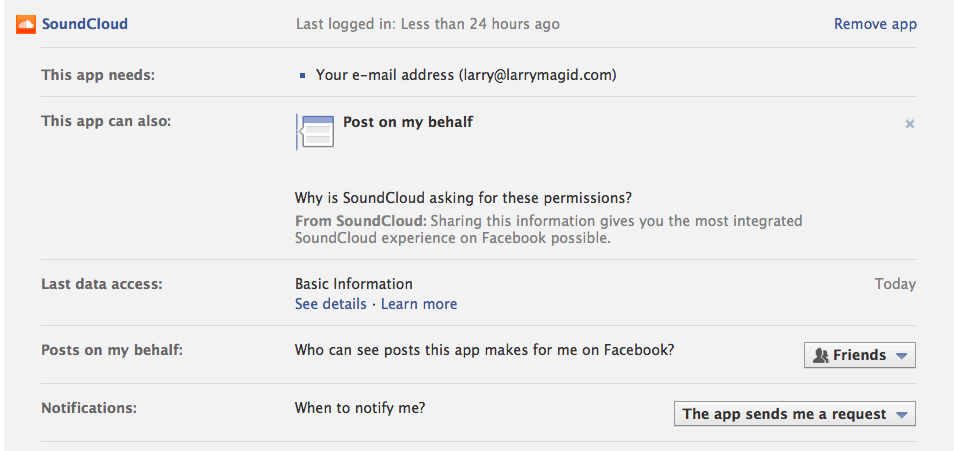
Leave a comment
You must be logged in to post a comment.